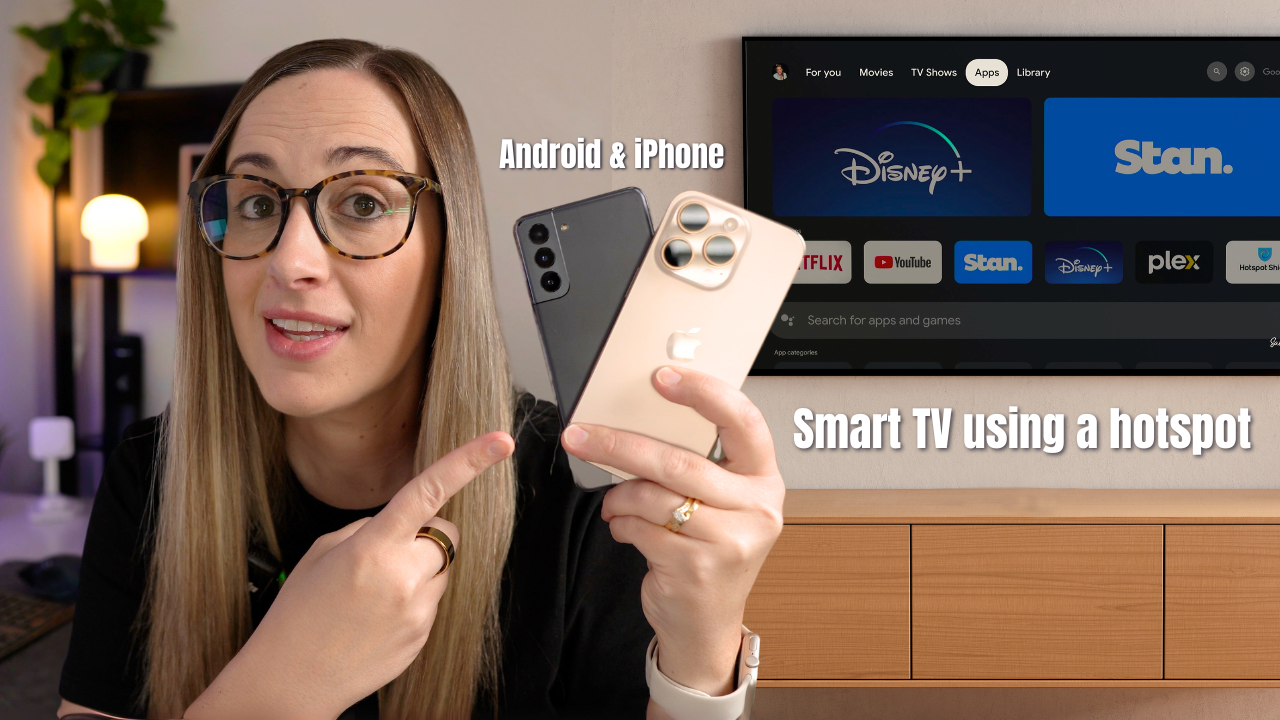
How to Connect your Smart TV to a Mobile Hotspot (2025)
If you don’t have Wi-Fi at home or just need a backup internet option, you can actually use your phone’s mobile hotspot to connect your smart TV. This is great for streaming apps like Netflix, YouTube, or Disney+ using your phone’s data connection.
In this guide, I’ll show you how to set it up with both iPhones and Android phones. I’m using a Samsung Smart TV for this demo, but the process will be similar for most modern TVs.
📱 A Quick Note About Data Usage
Before you get started, keep in mind that streaming video uses a lot of data. For example, a 60-minute 4K Netflix show can use around 7GB of data. If you want to reduce data use, I recommend switching video quality to 1080p (HD), which uses about 3GB per hour — or even 720p if you really want to save.
How to Set Up a Personal Hotspot on iPhone
- Go to Settings → Mobile and make sure Mobile Data is turned on.
- Go back and tap Personal Hotspot.
- Set a Wi-Fi password for your hotspot. Choose something secure if others are nearby.
- Turn on Allow Others to Join.
- Your phone’s name (e.g., “Sam’s iPhone”) will appear as a Wi-Fi option on your TV.
Tip: If your TV can’t find the hotspot, go back into Personal Hotspot settings and turn on Maximize Compatibility. This switches the connection to 2.4GHz, which works better with older TVs.
How to Turn on Hotspot on Android
- Swipe down twice from the top to access Quick Settings.
- Make sure Mobile Data is turned on (requires a SIM card).
- Open Settings → Connections → Mobile Hotspot and Tethering.
- Turn on Mobile Hotspot.
- Tap into the settings to see your hotspot name and password. You can change them here.
- If needed, set the Wi-Fi band to 2.4GHz for better compatibility with older TVs.
Connecting Your TV to the Hotspot
- Turn on your Smart TV and press the Home button on your remote.
- Go to Settings → Network → Open Network Settings.
- Select Wireless and choose your phone’s hotspot name (e.g., “Sam’s iPhone” or “Android Hotspot”).
- Enter the hotspot password and click Done.
Your TV should now be connected to the internet via your mobile hotspot. If you see an error, try switching to 2.4GHz or enabling Maximize Compatibility on your phone.
Testing It Out
Once connected, try opening an app like Netflix or YouTube to make sure it’s working. If the video plays smoothly, you're good to go!
To save data, open the YouTube app on your TV, go to Settings, and choose Video Quality. Lowering the resolution to 1080p or 720p can help keep your data usage in check.
💡 Don’t Forget to Turn Off Your Hotspot
Once you’re done watching, I recommend turning off your phone’s hotspot to avoid unnecessary data use or battery drain.
Final Thoughts
Using your mobile hotspot with your smart TV is a great option if you don’t have home internet or need a quick backup. Just be mindful of your data plan and keep an eye on video quality settings to manage usage.
You can also watch the full step-by-step video tutorial below if you want to follow along in real time.
Thanks for reading!